Engipedia Structural Layers, Revit® Add-in
 Engipedia Structural Layers is a powerful Revit® Add-in designed to extract structural layers from layered structures, including Walls, Floors, and Structural Foundation Slabs.
Engipedia Structural Layers is a powerful Revit® Add-in designed to extract structural layers from layered structures, including Walls, Floors, and Structural Foundation Slabs.
This unique workflow allows users to derive a structural model from existing Revit® elements, which can then be utilized as a standalone structural reference or as a basis for creating formwork plans in architectural designs.
Update 2023-05-11: The latest version (v1.1.23.0501) now supports Revit® 2016 through 2024, featuring minor bug fixes and user interface improvements.
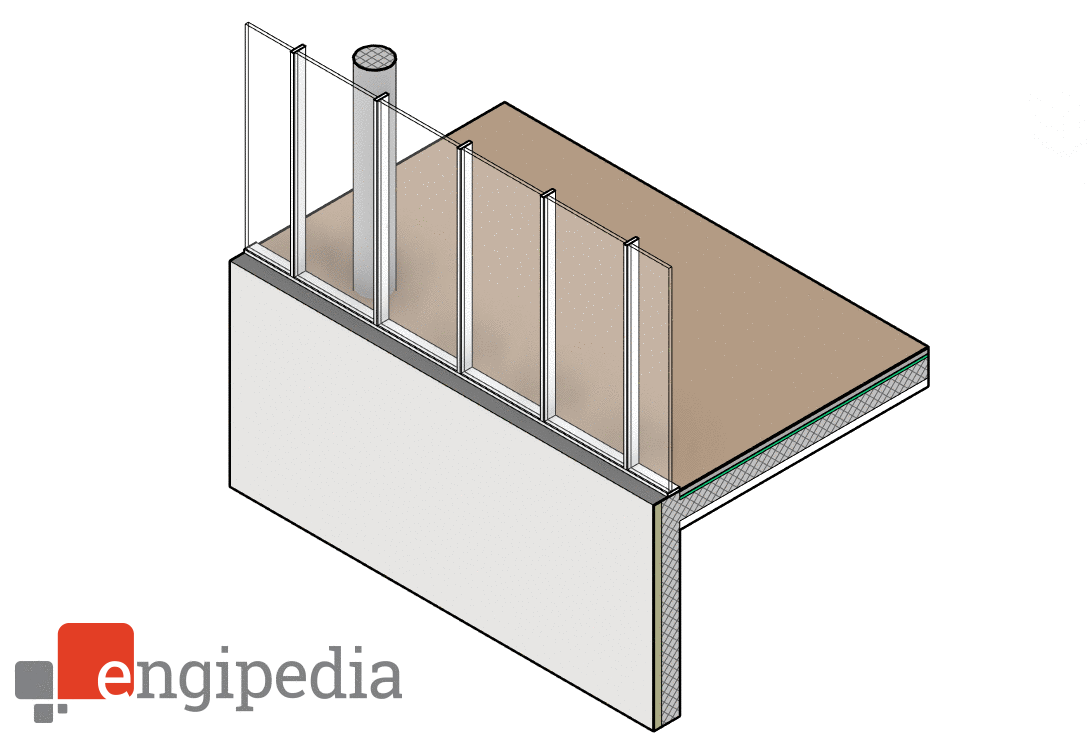
How the Add-in Works:
- Analysis: The add-in analyzes the current types of Walls and Floors in the model. Note that Structural Foundation Slabs function similarly to floors.
- Types without a “Structural” checkbox checked are highlighted in green, indicating they are not considered structural.
- Types with only one structural layer in the core appear in blue.
- Types with structural layers and additional layers are shown in white; these can be “peeled” to isolate the structural components.
- Selection: Users can select types from which the structure will be extracted. When the tool is run, the output model will consist solely of the structural layers from the selected Walls and Floors.
- Structural Layer Identification: The tool selects only types that contain one structural layer in the core, indicated by the “Structural Material” checkbox being checked. A list of these types will be displayed on the right side of the interface, with all types selected by default.
- Layer Composition Overview: Selecting a type in the table displays its layer composition in the bottom table. Here, users can set the core layer as a structural material without exiting the tool, and any changes will automatically update the right-side table.
- Changing Types: By selecting types in the right table and running the “Change Selected Types” command, users can modify the selected types to retain only the structural layer. This process will maintain the position of the structural layer as it was originally configured.
Warning: This process significantly alters the model. To prevent data loss or unwanted outcomes, it is advisable to:
- Save a Copy: Create a new model file with a different name.
- Run Engipedia Structural Layers: Extract structural layers from Walls and Floors.
- Save the Model: Secure your changes.
- Continue Working: Either continue on this structural model or link it back into the original model.
Additional Features:
- Each type change is recorded as a separate Undo command for easy reversibility.
- The tool can automatically set every instance as “Structural,” a feature that can be toggled in Settings.
- Users can opt to modify types with zero instances by adjusting the settings to display them.
- Utilize the “Update Structural Checkboxes” feature to ensure all Walls/Floors with structural materials have the Structural instance parameter checked, which aids in later filtering.

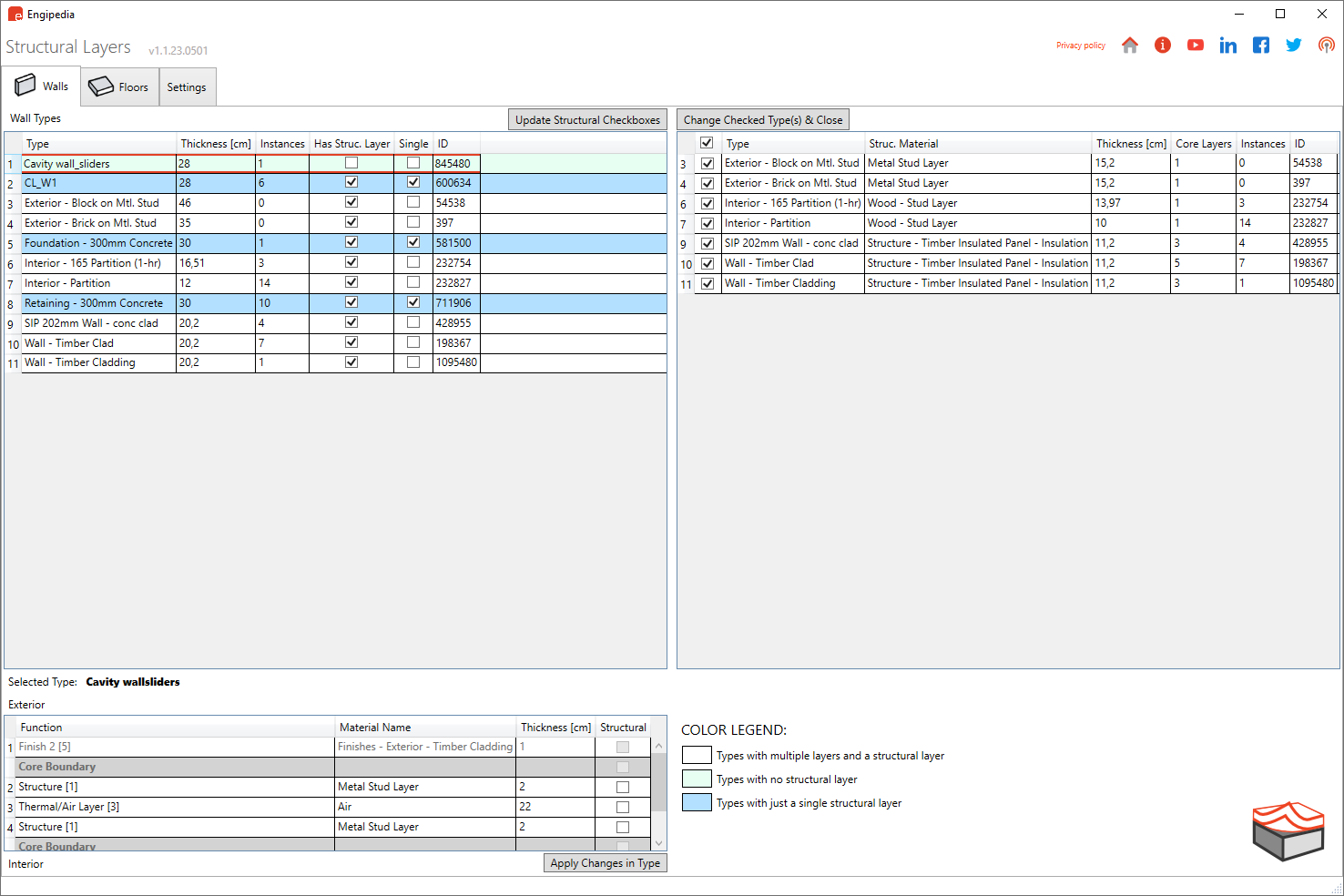
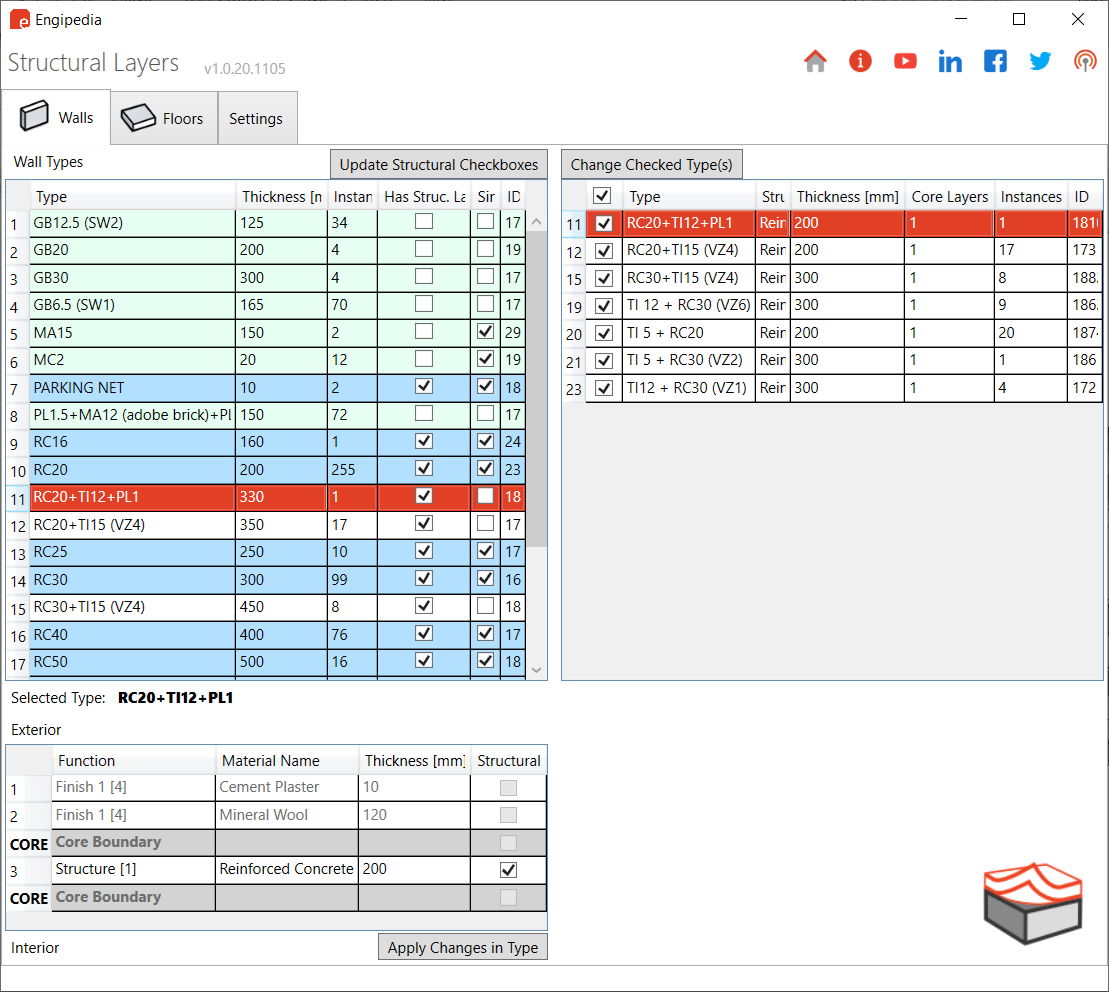
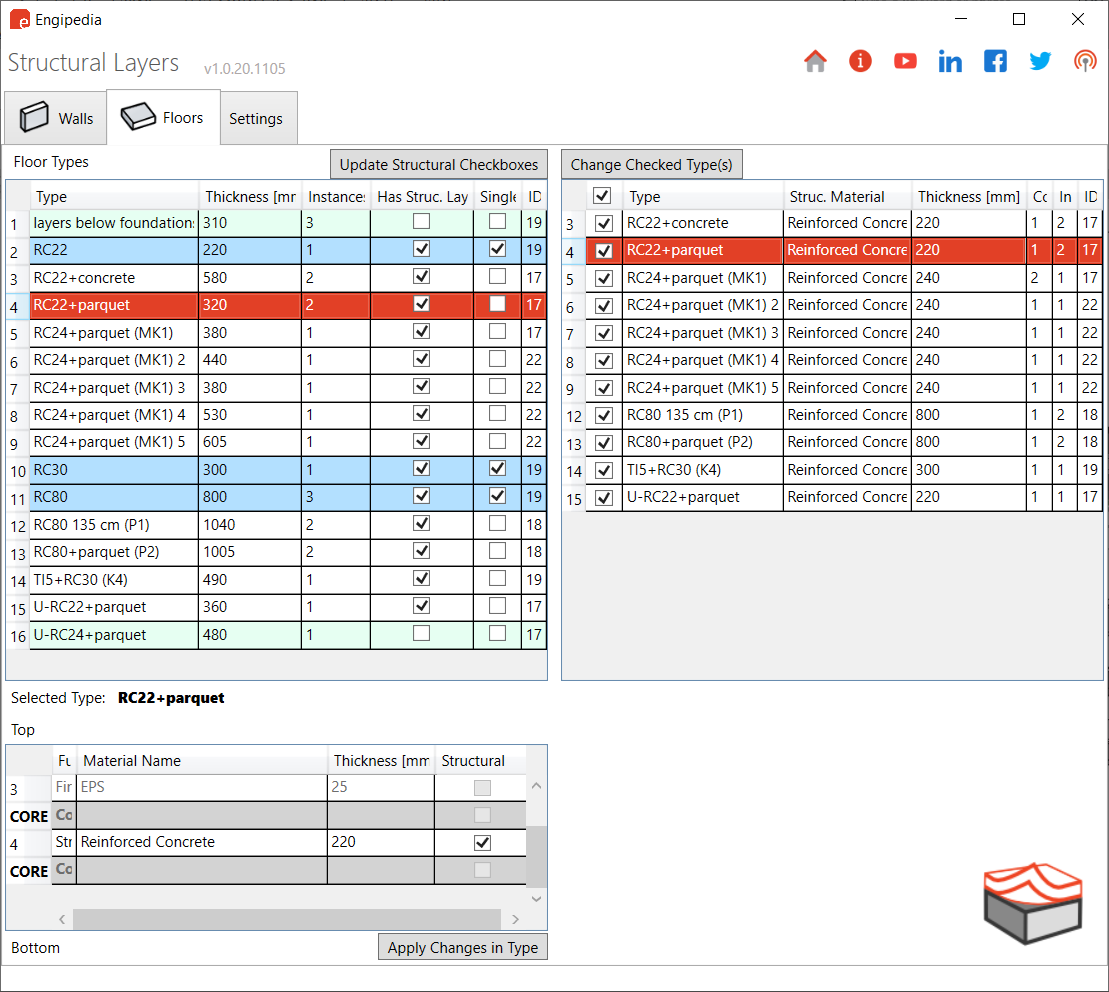
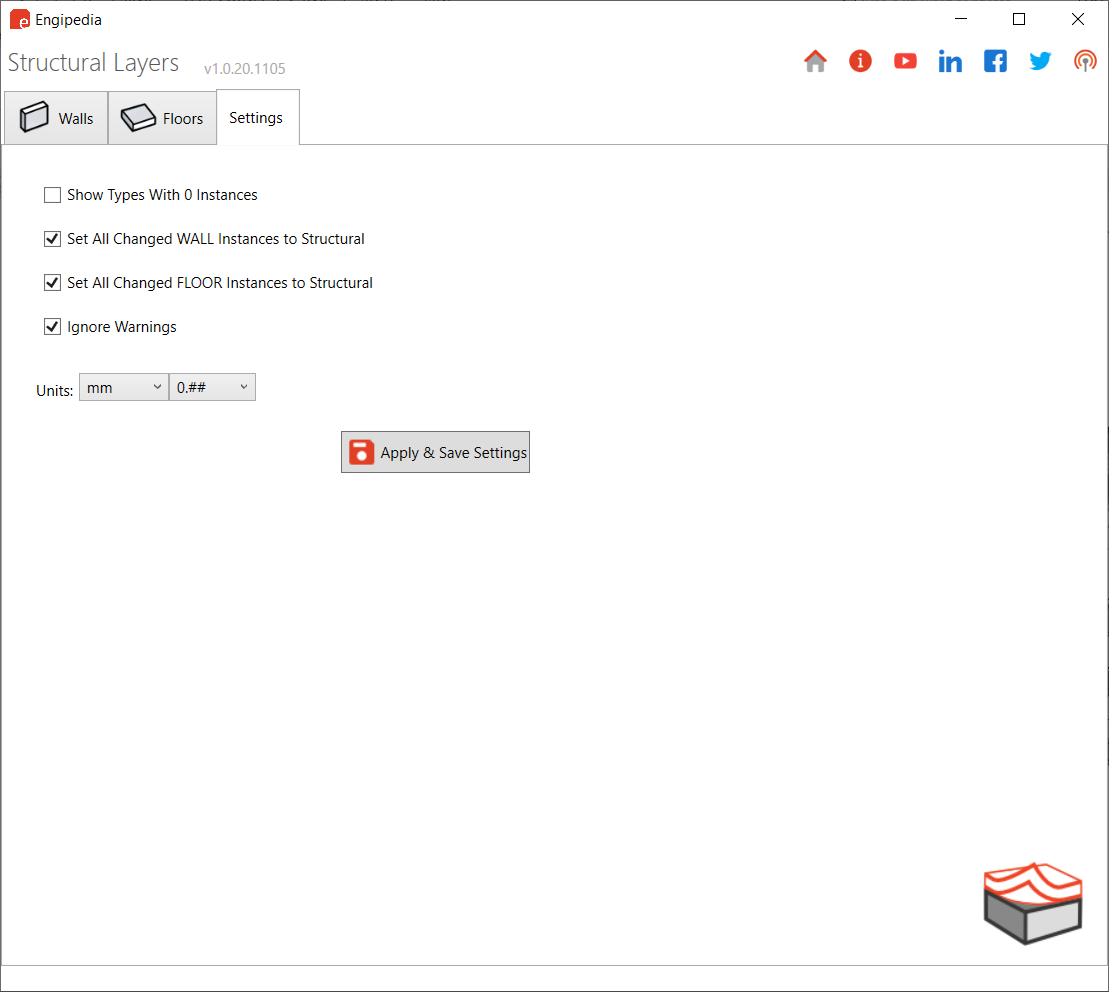
Hi, I am wondering if this is now available for R2025?
Hi Ry, no, at the moment this is still not available for Revit 2025.