Custom Revision Numbers in Revit®
Do you hate when you must use custom revision numbers in your Revit project? How many hacks do you think you need?
For example, you must use combination of letters and sequencing numbers at the same time. There is prefix and suffix options. Both of these features are useless if project rule is to use, for example, the following sequence:
A1, B2, C3, C4, C5, C6 …
or:
P1, P2, P3, P4, R1, R2, R3 …
or something like that.
Well, solution for this „problem“ is very simple. Maybe you didn’t notice, but, in Revisions dialog (ribbon tab View > Revisions), on the bottom-right there is an option „Alphanumeric…“ which defines custom alphanumeric sequence for Revit to use in Revisions table. It does not needs to be “a, b, c, d…”. It can be almost anything you want. Divided by commas.
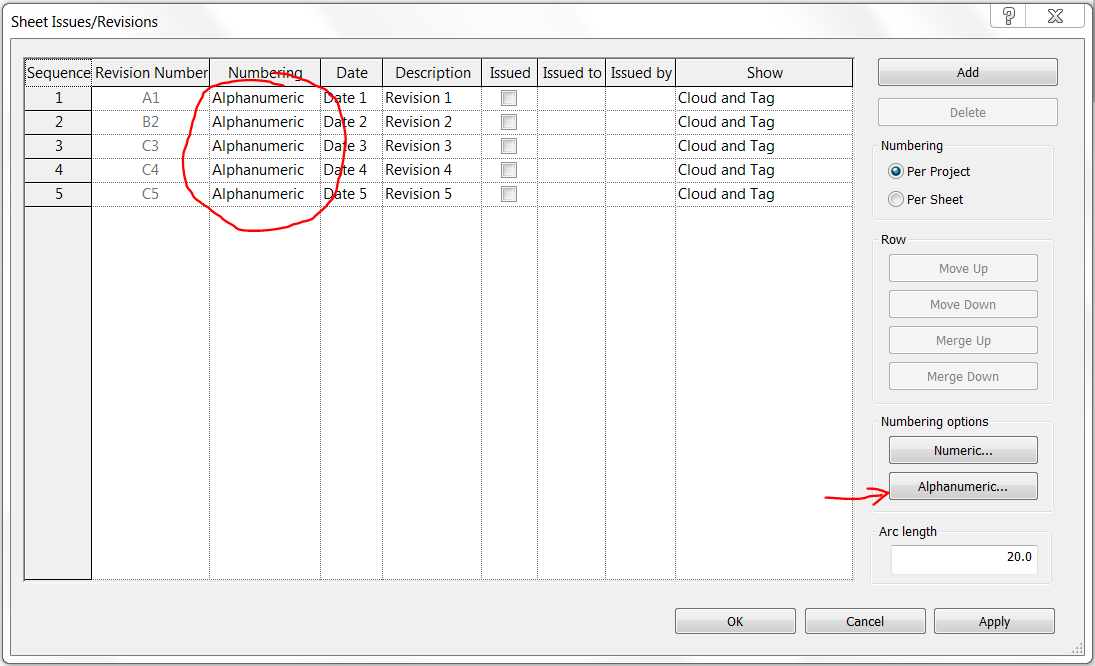
Of course, to use custom numbering sequence, „Numbering“ column in revisions table must be set to Alphanumeric.
Set custom revision numbers in “Customize Numbering Options” dialog:
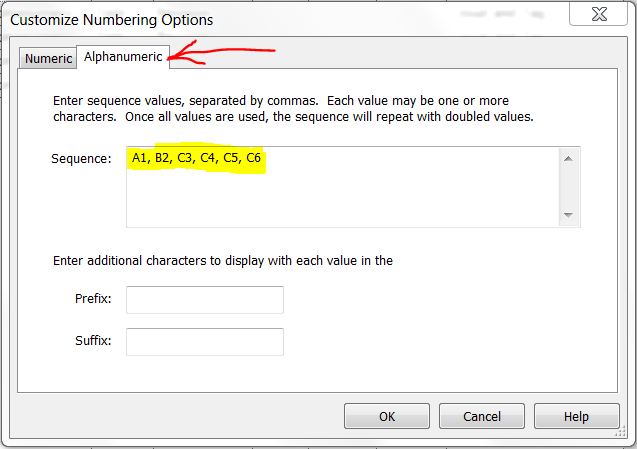
Finally, in titleblock, they appear as desired:
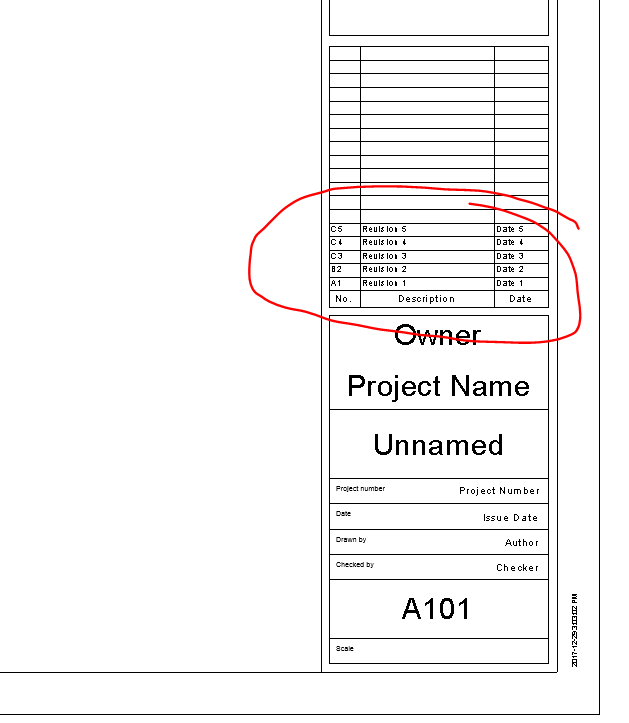
The good news is that this alphanumeric sequence can be change in any stage of the project.
About details and everything else, take a look at Revit help article here.
Not sure, but I think you will need at least Revit 2016, or 2016R2 to use this feature.
Bonus tip:
To have revisions schedule in tiltleblock scheduling bottom-up, use Bottom-up option on Revisions Schedule appearance tab:
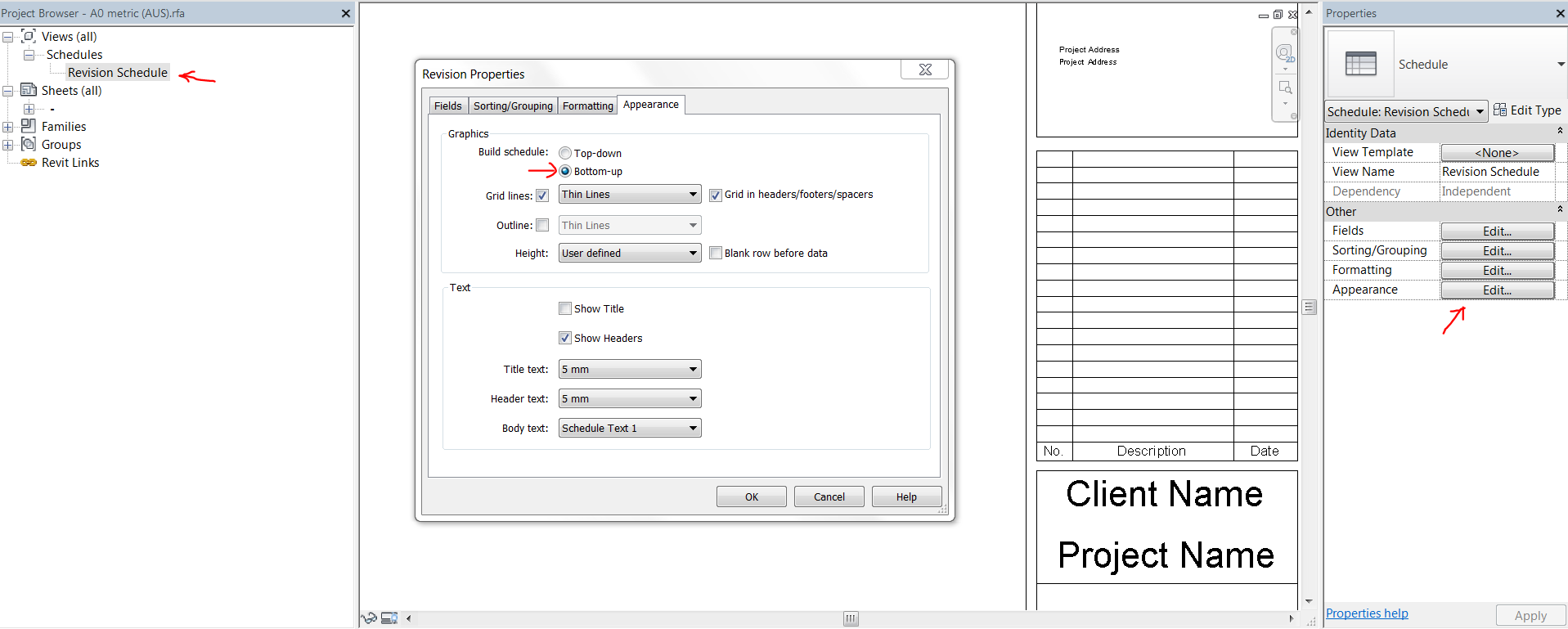
Hope it helps!
