Show/Hide Curtain Wall in V/G
Curtain Walls are part of Walls category thus you cannot hide them in V/G by turning off Walls category if you want to keep walls visible.
To get rid of them but have “regular” walls visible, let’s create a filter.
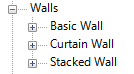
Curtain Walls are part of the Walls category in Revit®. Walls category has 3 default system families: Basic Wall, Curtain Wall and Stacked Wall. Filter should aim for the Family Name “Curtain Wall”.
When we isolate Walls category in 3D view, we will, unfortunately, isolate all Revit® Walls families, including Curtain Wall family (selected in blue below):
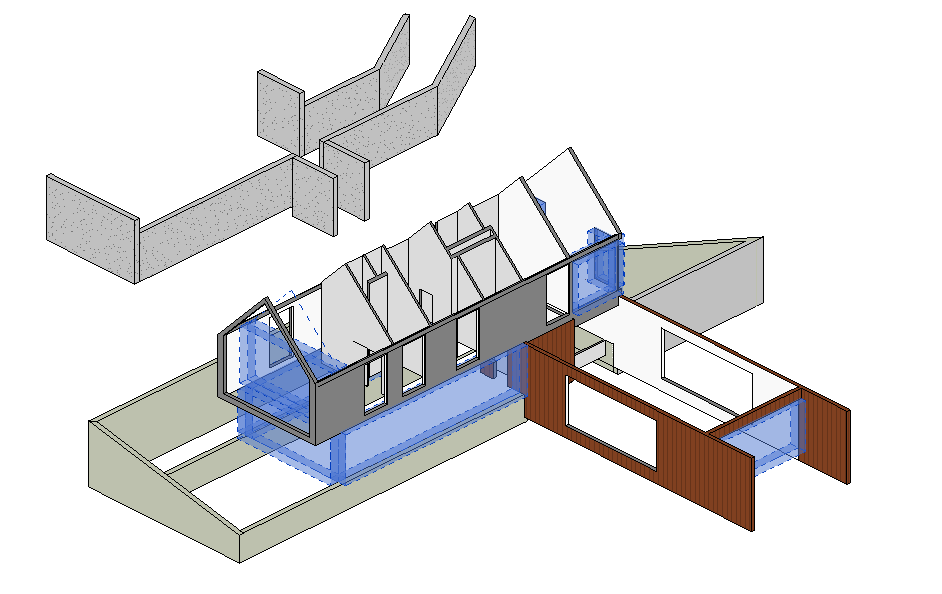
To get only instances of the Basic Wall families, let’s create a filter and uncheck visibility of Curtain Wall family.
To create filter, type VV, or VG to open Visibility/Graphic Overrides dialog in Revit.
- Go to Filters tab.
- Click Edit/New…
- Click on New icon
- Name the filter “Curtain Walls” or something recognizable
- Set the filter settings as displayed on the image below:
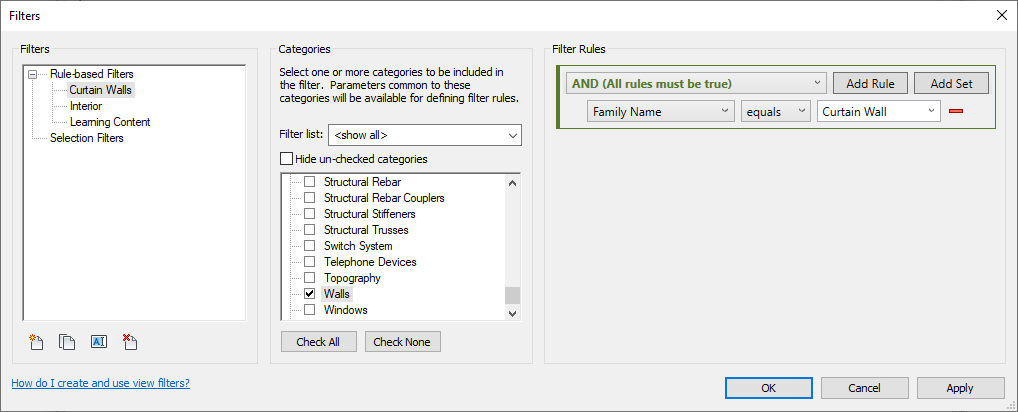
- Add the filter to Filters tab in Visibility/Graphic Overrides dialog.
- Uncheck it if you want to hide Curtain Walls in the view.
Final result will show only isolated instances of the Basic Wall family types:
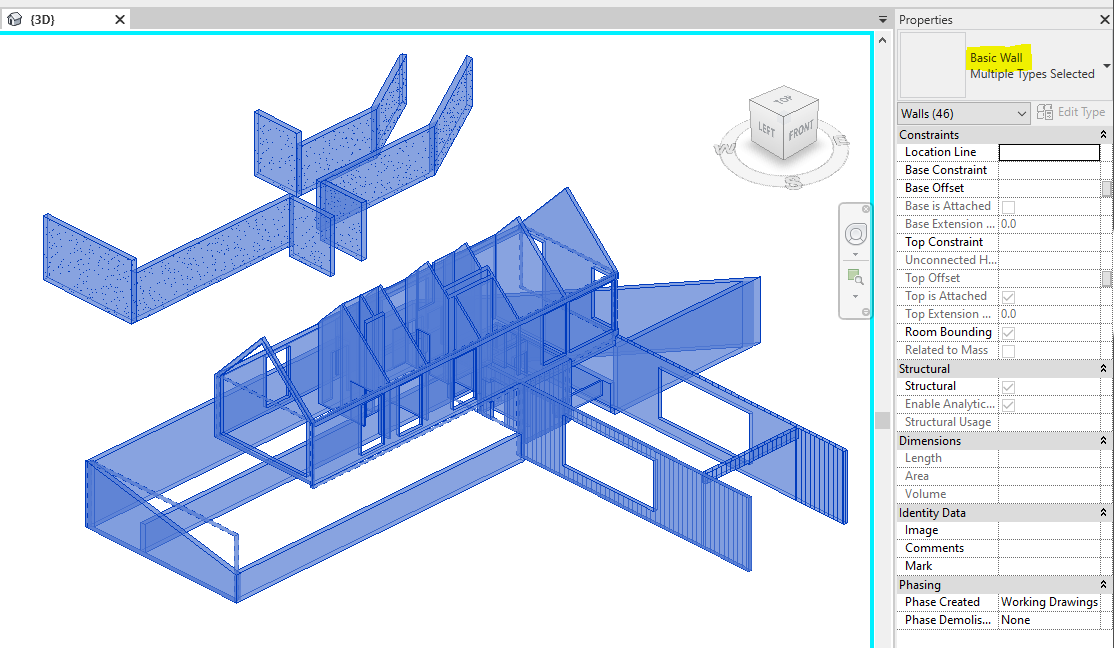
Maybe you are interested in how to automatically disallow joins on Revit Curtain Walls ends?

Pingback: Disallow Joins on Curtain Walls with Dynamo - engipedia