What you didn’t know about Revit® project units
Setting Revit project units may sound trivial, but there are couple of hidden gems that everyone should know about.
To run project units dialog, on Revit ribbon go to Manage > Project Units, or use keyboard shortcut UN (as United Nations) like everyone do.
You’ll get a dialog like this:
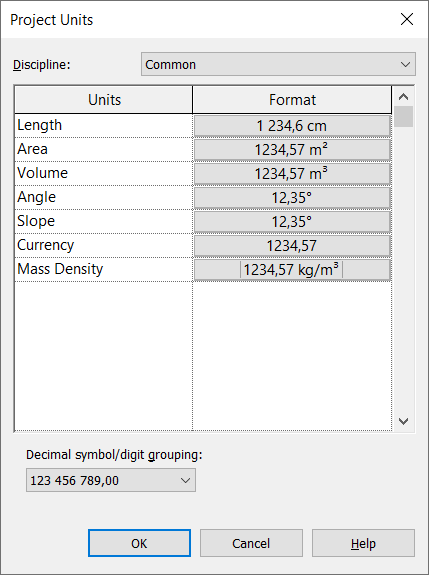
In the Format column you can see a preview on how the unit will be displayed (whenever you make a change to a unit format).
Revit has many units divided into several categories according to different disciplines (see drop-down menu on the top of the units dialog called Discipline).
Use both, comma and dot keyboard symbol, for decimal point in Revit
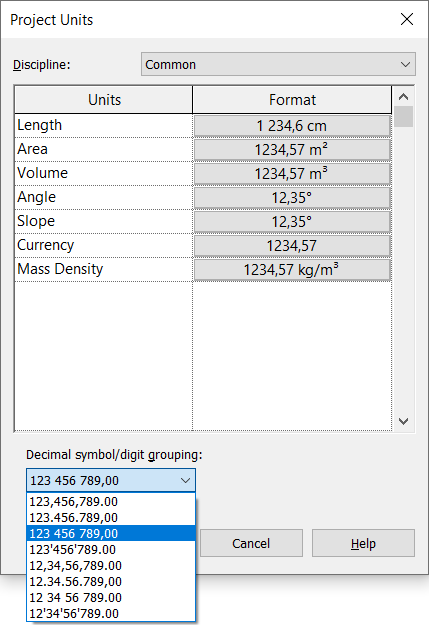
Notice that setting Decimal symbol/digit grouping to third selection from the top (like on the picture above) will allow you to use both: comma or dot keyboard symbol for decimal point (decimal separator). Very practical, if you are ok with such digital grouping (but you can change it back again whenever you want).
Setting Revit units to Meters and centimeters
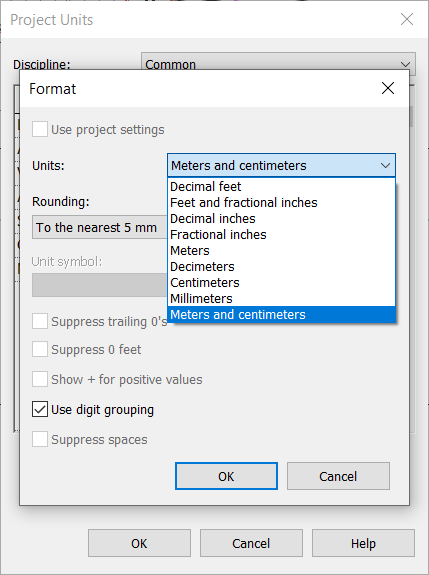
You can set project units to meters and centimeters, and have it rounded to nearest value in milimeters. Meaning, whenever a dimension is longer than 100cm (1m), it will be shown in meters, otherwise, in centimeters. Rounded value will be displayed as superscript.
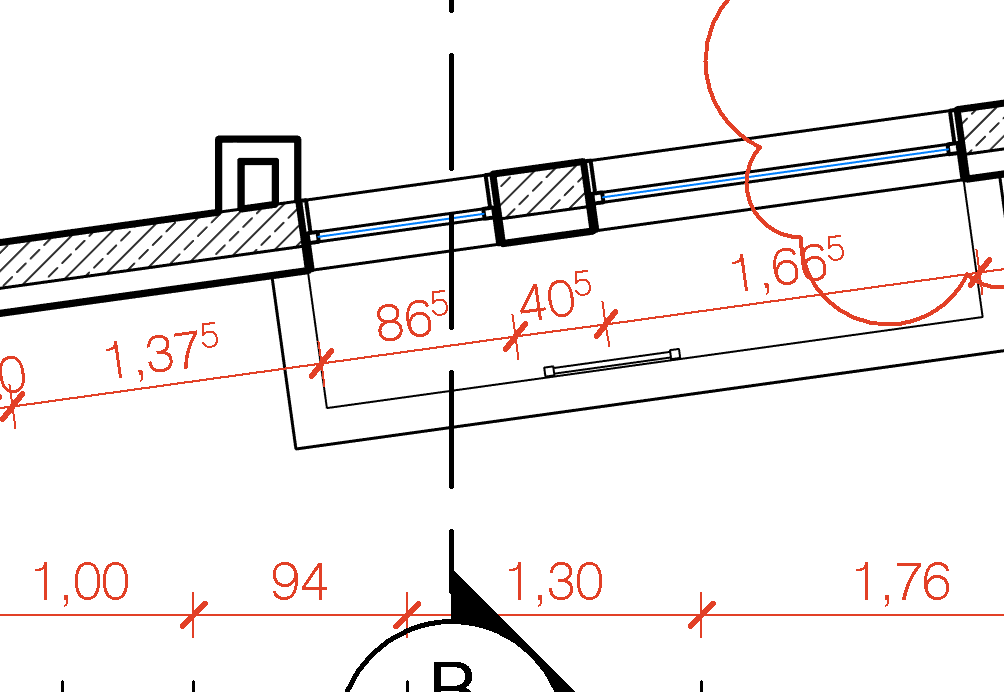
Suppress Zero Feet
If you are using feet and fractional inches, you should notice that there is an option to suppress 0′ (zero feet) so, whenever you have dimension less than 1′, it will show only in inches.
This way you format your units without unnecessary information and to be displayed in more condensed way.
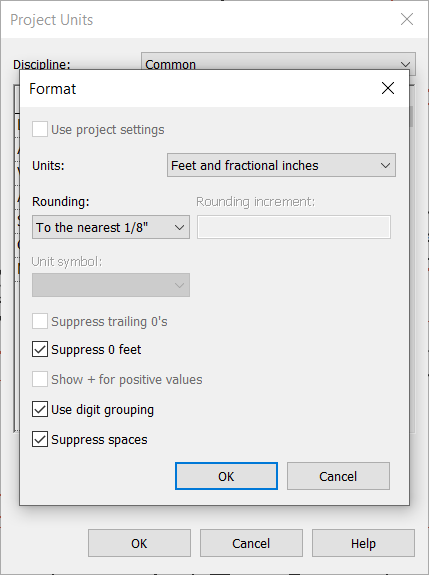
You should also notice…
- There are acres under Area units setup.
- Angles can be also set to Degrees minutes seconds.
- Need more than 3 decimal places precision? Use Custom option under Rounding drop-down to set more decimals (in Rounding increment text box on the right). For example: 0,0001 for four digit decimal precision (or 0.0001 if you use decimal point). It goes all the way up to 12 decimal digits: 0,000000000001 (due to the limitations of double variable type).
- Be careful when setting units which can be in other disciplines as well (but are not the same), for example:
- Slope in Common and Slope in HVAC disciplines
- Flow, Friction, Density, Temperature, Pressure, Roughness, etc. in HVAC and Piping disciplines.

Pingback: Revit Line Weights - engipedia