How to relinquish Revit® worksets when user is not available
If the project is set up as Revit worshared model then sometimes a user can forget to relinquish his/her worksets and leave the office. Such situations often cause unnecessary frustration. However, there is a simple way to relinquish worksets, even if the user is not available.
Changing the user names
Follow these steps:
- Start Revit or close any open projects.
- Click R menu (or File menu) > Options.
- On the General tab of the Options dialog box:
- write down your current user name (you’ll need it later, so write it down if it’s complicated)
- enter the user name of the user whose workset you want to relinquish in the Username textbox. Click OK.
- Create new local file (File > Open > select the central file).
- Click Collaborate tab on the ribbon > Relinquish All Mine.
- Close the project.
- Reset the user name to the previous value (from the step 3.1).
- Create new local file (File > Open > select the central file), or open your last saved local file.
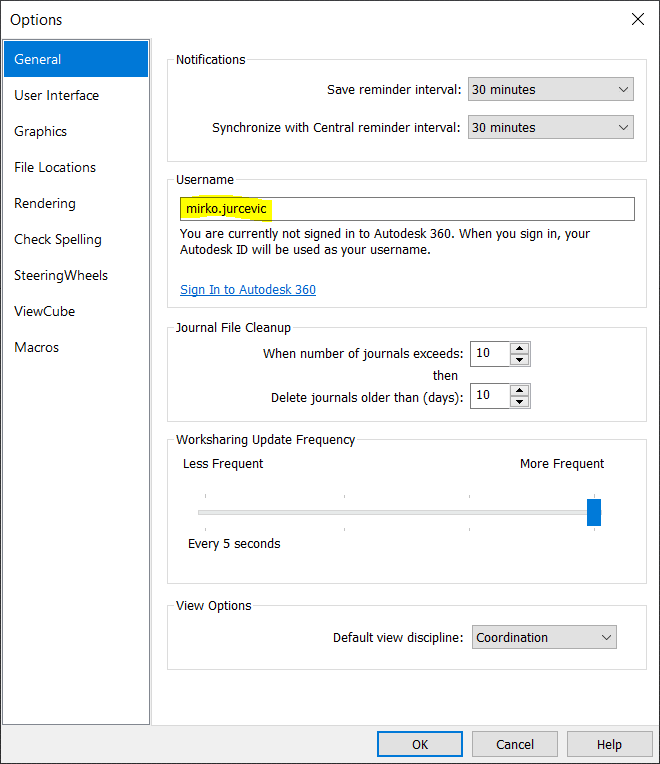
Detaching and creating new central Revit model
The other method is destructive and it is not recommended since other’s work can be lost. Use it only if you are 100% sure that you are the only one working on the file!
- Essentially you need to open the central workshared Revit file, choose “Detach from Central” and “preserve worksets” option. Now all the worksets are yours.
- Save the detached workshared Revit file as… It will save as new central as default.
- Relinquish all worksets.
- Close the central model.
- Create new local model from the new central file.
- Others can join now.
Remember, the whole point of workshared Revit model is that you work as a team on the same file. In most (workshared) cases you are not alone. Have in mind that messing with central models can destroy other’s work or make serious damage.
Also, to check if someone else is working with the model, you can use free Autodesk® tool, so called, Worksharing Monitor.

re. method 1. This does not work with 2020 as it requires you to sign in in-order to open Revit, you can’t change username like that anymore.
re. method 2. What am I missing? users still remain borrowers of a view and even though, having detached, I am the owner of all worksets, views, etc. borrowers remain borrowers in this file too and I cannot remove their views.
Hi Samuel, thanks for the comment!
Currently, I have Revit 2020.2 installed.
re. method 1: I don’t know why you can’t change your name, but I can normally change username in Revit Options and I am not signed in.
re. method 2: This is not normal, when you detach from central and keep worksets, you are the owner of everything and you can do with the model whatever you want. Are you sure you did first step of method 2 exactly as it says (File > Open > check “Detach from Central” option.
I works for me every single time. Not a single issue with that workflow so far.
Sorry, comments do not allow attaching images. I can send you images via email if you want, to see my Revit user interface regarding my comment above.
I agree with Mirko, this little trick will no longer work in 2020. The sign out option is no longer available in Options – you actually have to sign out and then actually sign into the user.
Worked like a dream in Revit 2019. Thank you!
This worked for Revit 2021. The new step seems to be to close all files and keep Revit open, then sign out of Autodesk. Revit will give you 10 minutes of continued use without an account. During those 10 minutes, the existing solution worked for me. Manually changing the user name in the Revit options, opening the central file, and relinquishing all. Synchronize with central and close the file. Sign back into Autodesk, and Revit will automatically reset your username. After that you are done 🙂
Hi Graham, thanks for that valuable feedback!
Best solution. I had to sign out from the Desktop App, because Revit 2023 offered to Sign Out and Quit. But after signing out a pop-up in the program told me I had a 10-minute grace period, which was thankfully enough to sync the local file in question.
Carenski,
Your trick to sign-out from the desktop app worked great! Unfortunately, since our model is hosted on BIM360, Revit immediately asks for a login in order to open the cloud model. What now?
For people working in BIM 360, go to manage cloud models, select the folder , in front of the revit file name select the actions icon and relinquish. You can force relinquish for the users not in use. Please note, do not select the users currently working in the model.
The problem now with Revit and (option 1 for a solution), is that Autodesk has eliminated network licenses, and the software requires a sign in. If that user is no longer with the company, and\or their Autodesk account has been deleted, that user is no longer able to access the model to relinquish worksets.
Hello! The 10 min. grace time with REVIT 2022 does not exist. you have to sing out to be able to change the user name. then you change the user name but you do not have access to the project since you do not have the pasword of that said user.